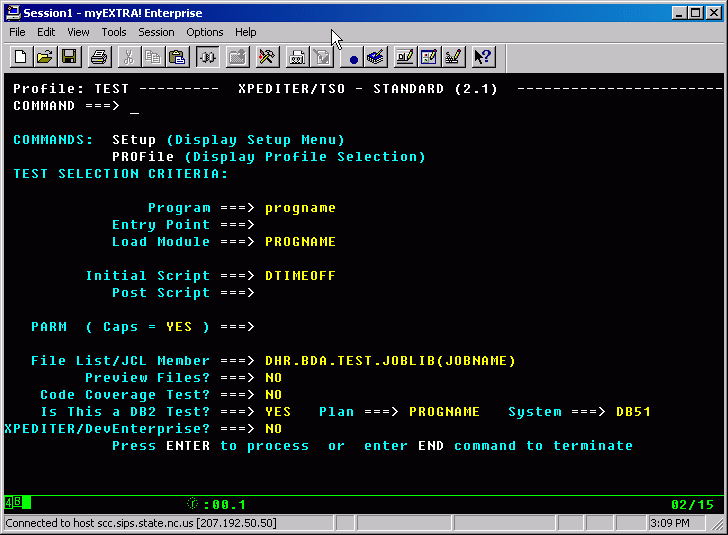DHHS IT ENDEVOR
Frequently Asked Questions
7/16/2015
If you do not see a question/answer that will help answer your question, then submit the question to [email protected]
Also see Quick Reference Guide
2003
NOTE: XPEDITER is no
longer supported. XPED in the "Comments" field in Endevor will produce no results... (06/2012)
What
options are available in ENDEVOR - ENDEVOR SOFTWARE MANAGEMENT FUNCTIONS?
What are
DEV2STEP, DEV3STEP, DEV2USER, and USER2PRD?
Can I
compile more then one program in one job?
If I
have a source element which is enclosed in brackets “{xxxxxx}” What should I
do?
If I
have a source program to be copied to Endevor, “How can I get it copied over?
How
can I copy one element in ENDEVOR into the element I’m working on in ENDEVOR?
What
is a “SOURCE MANAGEMENT ERROR” and what should I do to correct the problem?
Can I
use ENDEVOR to edit and compile EZTrieve Plus with DB/2?
If
I’m compiling a CICS program how do I get a “NEWCOPY”?
When
trying to edit a program I get 'signed out'
“How do I get them released?
How
often do packages execute?
Do I need
to set up a package to move code from Dev2user to User2prd?
What
should I do when I set up a package to move an element to production?
What do
I do when the package returns “SMGR116E SYNCHRONIZATION ERROR DETECTED FOR
ELEMENT”
How
do I determine the cause of an ENDEVOR package returning a return code other
than zero?
How
do I move a PSB to production?
How
do I move ONLINE MFS’s to production?
When
I check my package online, how do I determine what caused the failure?
How do
I delete and archive an obsolete?
PDM,
Parallel Development Methodology
How
can I do Parallel development without spending money for additional resources?
Where
can I find more information on how ENDEVOR is used at DHHS IT?
ENDEVOR
Online
What options are available in ENDEVOR - ENDEVOR SOFTWARE
MANAGEMENT FUNCTIONS?
DEFAULTS - Specify Endevor
ISPF default parameters
DISPLAY - Perform Display functions
FOREGROUND - Execute Foreground Actions
BATCH - Perform Batch Action processing
ENVIRONMENT - Define or Modify Environment
information
PACKAGE - Perform Foreground Package
processing
BATCH
PACKAGE - Perform Batch Package SCL Generation
USER MENU - Display user option menu
TUTORIAL - Display information about Endevor
CHANGES - Display summary of changes for this
release of Endevor
EXIT - Exit the Endevor
dialog
Depending on your authorization the above menu has 4 important options and they are DISPLAY, BATCH, PACKAGE and USER MENU.
DISPLAY will, depending on your authorization level, allow you to look at the whole ENDEVOR setup
BATCH – Gives the user the ability to do multiple tasks in one JOB step.
PACKAGE – packages allow the user to update and maintain the production code, while subject to all the authorizations and security for production.
USER MENU – The USER-MENU will give the user the ability to write reports about the state of the code inventory. The report menu is as follows:
MASTER - Build Master Control File report JCL
SMF - Build SMF historical report JCL
PACKAGE - Build Package report JCL
FOOTPRINT - Build Footprint report JCL
UNLOAD - Build Unload/Reload report JCL
SHIPMENTS - Build Package Shipment report JCL
What are DEV2STEP, DEV3STEP, DEV2USER, and USER2PRD?
DEV2STEP and DEV3STEP are the two ENDEVOR environments. Dev2User is the stage for development; User2Prd is the stage for user acceptance.
Can I compile more then one program in one job?
Yes, use the BATCH, GENERATE option. Be aware of two options:
COPYBACK - must be ‘Y’ if you are going to generate elements that are in “P”, so it is pulled back to “3” and generated there.
DISPLAY LIST – Type in ‘Y’ for a selection list
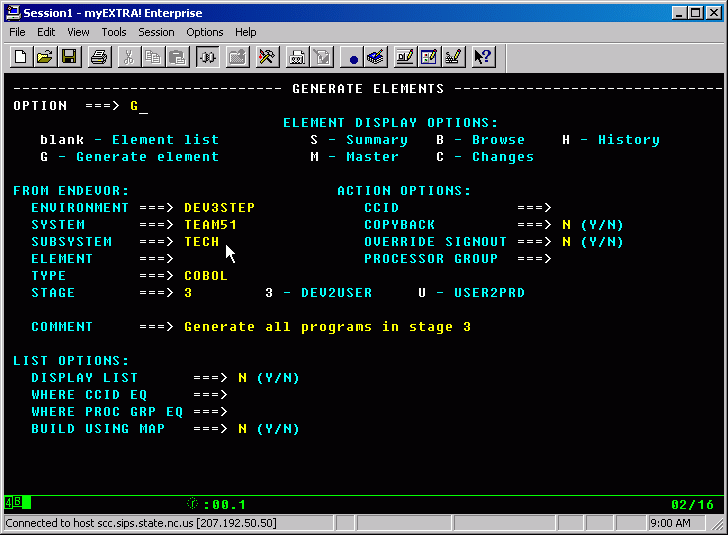
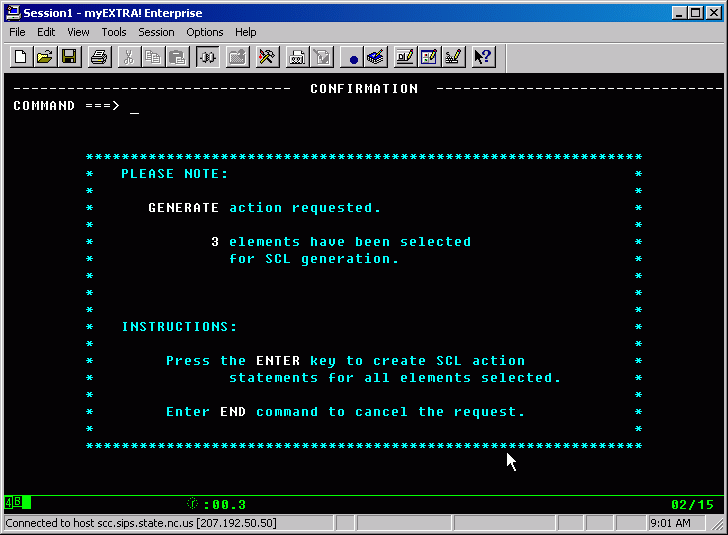
The following screen shows the SCL (Source Control Language) created for this batch GENERATE
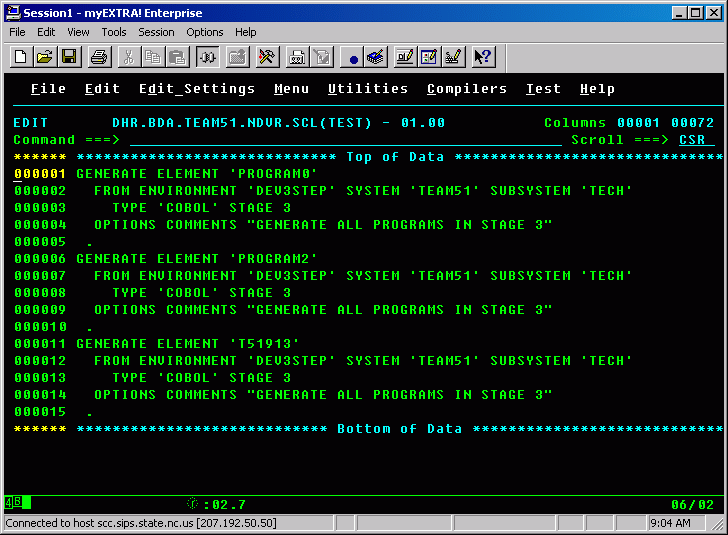
I
keep getting a message when I try to use QuickEdit
to edit a large program or look at a large listing. What should I do?
Click on the following link to get to the Quick Reference Guide - Performance Information
ENDEVOR
Quick Edit
If I have a source element which is enclosed in brackets “{xxxxxx}” What should I do?
Copy your source to a PDS before you do anything, or you will lose it. Then you can get rid of it as follows:
Bracketed members can only be deleted in batch. Use the following SCL to create your own SCL to do the delete. When entering the member name do not use the brackets.
000001 DELETE ELEMENT 'XXXXXXX'
000002 FROM ENVIRONMENT 'DEV3STEP' SYSTEM 'XXXXXXX' SUBSYSTEM 'XXX'
000003 TYPE 'XXXXXXX' STAGE 3
000004 OPTIONS COMMENTS "DELETE BRACKETED MEMBER" OVERRIDE SIGNOUT
000005 .
If I have a source program to be copied to Endevor, “How can I get it copied over?
Go to ENDEVOR/QuickEdit =O.O.L;3
Use CR to create a new program
Filling in Element Name
TYPE = COBOL
PrGrp = CMV2XB if its batch / DB2 / COBOL
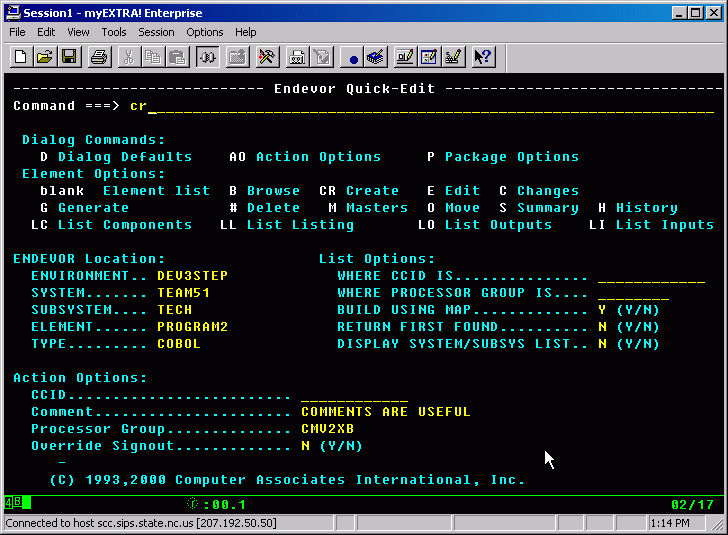
Then use TSO Cut and Paste to copy the program into the ENDEVOR/Element shell from the TSO edit member.
When you hit END (PF3) it will save the element and compile the member
How
can I copy one element in ENDEVOR into the element I’m working on in ENDEVOR?
COMMAND ===>
copyelm elmname typename
The elmname typename are
optional, and can be put in the Copy Panel, or left blank to get a member
selection list. This feature allows for ease of copying members within Endevor, and can copy elements from one pdmline
to another, and from stage 3,U, or P. The target
location of the copy can be indicated using the B (Before) and A (After) line
commands.
Sample Panel given after issuing the COPYELM from the command line inside the source
member.
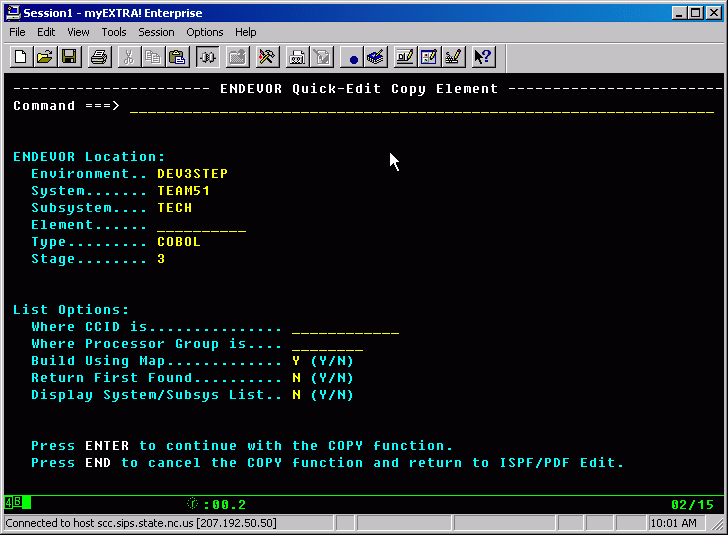
What is a “SOURCE MANAGEMENT
ERROR” and what should I do to correct the problem?
A source management error occurs when ENDEVOR thinks the element you are trying to edit is corrupted. It could happen for a variety of reasons; someone edited the member in TSO or deleted the element using TSO3.1 instead of ENDEVOR. For whatever reason the MCF file no longer has a valid foot print pointing to the element. Unfortunately the only solution is to save your work as it looks right now is to do the following:
Using ENDEVOR QuickEdit
CUT in the command line, copy your stage 3 version of your element out of Endevor to a PDS
using ENDEVOR QuickEdit delete the stage 3 version
using ENDEVOR QuickEdit, put an “E” next to the
production version to bring it down again creating a new stage3 version
while in QuickEdit delete (D99999) the source in the
new stage3 version
and using TSO CUT in the PDS version and PASTE into the ENDEVOR/Stage 3 version
The unfortunate thing about doing this is you lose all of
the versions that were in “3”, and because you have essentially replaced 100%
of the code when copying the code from the PDS to the ENDEVOR shell, you must
turn SYNC on when moving this element back to production. Endevor
will stop you from migrating this unless SYNC=Y on package.
Can I use ENDEVOR to edit and
compile EZTrieve Plus with DB/2?
Yes, with 2 points of interest:
EZTrieve DBRMs are generated with an X appended
to member name which means that that an EZTrieve
program name can be no longer than 7
characters. After the compile is finished there will be two load modules they must
stay together because one is the SQL and the other is the EZTrieve
code.
The
SSID=DB51 is hard coded in the EZTrieve program. The
ENDEVOR move process changes the SSID is the LoadModule
when it moves to the next stage. So when it goes to ‘U’ it will be either DB52
or DB53, and when it goes to production it will be changed again to DB01
If I’m compiling a CICS program
how do I get a “NEWCOPY”?
We have added a feature which allows Endevor to automate the CICS NEWCOPY command. It performs the NEWCOPY at compile time for Stage3 DEV2USER, and upon you moving the source to USER2PRD, for Stage “U”. It will NOT do production. Send a request to the [email protected] if your TEAM wants us to activate this feature.
When trying to edit a program I get 'signed out' “How do I get them released?
Using Quick-Edit
On the first screen at the bottom, there is an option to “Override Sign-out”
Insert “Y”
Packages
How often do packages execute?
There is a job set up in ZEKE that executes the package job every 15 minutes 24 X 7. After the job is submitted it is subject to “Normal Queue Availability”. If there are a lot of jobs in the input queues the ENDEVOR package job may not run exactly every 15 minutes. Unless it is an emergency you should allow up to an hour for the package to execute. If this is an emergency, send an email to [email protected] stating the package name.
Do I need to set up a package to
move code from Dev2user to User2prd?
No, when moving code from Dev2user t o User2prd, your TSO Id has authority to update all of the PDS’s and DB2 subsystems. When moving to Production, only ENDEVOR and TechService have authority to update production datasets.
What should I do when I set up a
package to move an element to production?
Packages are the responsibility of the originator. Your package should execute within 45 minutes of having it approved. When it executes, it’s the originators responsibility to check that it executed correctly. For each production move, you need to review the package output on Production X/PTR:
RPT DHRBDA ENDEVOR
PACKAGE LISTING
NOTE: We do not monitor this process.
What do I do when the package
returns “SMGR116E SYNCHRONIZATION ERROR DETECTED FOR ELEMENT”
Once the test code has been compared to prod, and
synced-up as needed,
create a separate package and change the sync option on the move elements
screen.
SYNC
===> Y (Y/N)
this causes Endevor
to bypass the checking of the version level numbers.
How do I determine the cause of
an ENDEVOR package returning a return code other than zero?
Information on Package_Problem_Determination
How do I move a PSB to
production?
Create an Endevor Package to move
the PSB source to production.
Monitor the package execution.
Once package is successfully executed, send an Email to [email protected]
,
listing the PSB's names you’re moving, and
requesting the Production ACBGEN.
The cut-off time for the ACBGEN Requests is
Do not use a MOVE FORM for PSB's or ACB's.
Do not put PSB's in a package which contains online programs, which are marked
for
[email protected] is only responsible for the production EJA ACBGEN.
TEAM56 is responsible for the ACBGENs, for the EXB, and EXA versions.
How do I move ONLINE MFS’s to
production?
Note: some general information about MFS Procedures – MFS Procedures
Create an Endevor Package to move the MFS source
to production.
Monitor the package execution for successful completion.
Send a Move Form to [email protected]
, for the MFSGEN.
The cut-off time for Move Forms is
Do not put MFS's in a package that contains online programs, which is marked
for
When I check my package online,
how do I determine what caused the failure?
The best way to check your package:
FIRST STEP go to ENDEVOR online, in the PACKAGE option and display the package. You will be able to drill down to see the condition code for every element that was in the package to be executed. This will tell you where the problem occurred and what time the package executed.
SECOND STEP go to “SystemWare/DHRBDA ENDEVOR PACKAGE LISTING” on SYSA and check on the actual messages produced by the ENDEVOR package job to determine the actual cause.
How do I delete and archive an
obsolete?
You need to set up an ENDEVOR package
The option is ARCHIVE
In the option for ARCHIVING there will be a DD name field
Use the following list to determine where you should archive your source code
T48ARC = DHRTSO.TEAM48.ARCHIVE
T49ARC
= DHRTSO.TEAM49.ARCHIVE
T51ARC =
DHRTSO.TEAM51.ARCHIVE
T53ARC =
DHRTSO.TEAM53.ARCHIVE
T54ARC =
DHRTSO.TEAM54.ARCHIVE
T56ARC =
DHRTSO.TEAM56.ARCHIVE
T57ARC =
DHRTSO.TEAM57.ARCHIVE
T77ARC =
DHRTSO.TEAM77.ARCHIVE
T85ARC =
DHRTSO.TEAM85.ARCHIVE
T91ARC =
DHRTSO.TEAM91.ARCHIVE
T94ARC =
DHRTSO.TEAM94.ARCHIVE
After that package executes…
Set up a follow-up package to delete the same members.
NOTE: Two separate
packages are used to allow enough time to check the archive package making sure
it executed correctly.
PDM,
Parallel Development Methodology
What is PDM?
PDM is a method of duplicating Life Cycles of Code Migration from Development to QA to Production
How can I do Parallel development without spending money
for additional resources?
PMS Parallel Maintenance System attached to each PDM line is another set of libraries for the source. When using the PMS system you will be allowed to change the source without affecting the source already checked out in the PDM line. When you compile the source that is in the PMS system you will be overlaying the LOADMODS and DBRM in the PDM libraries. After the PMS version of the program is moved to production. The version in the normal PDM “3” will have to be recompiled to resume normal testing.
Where can I find more information on how ENDEVOR is used at
DHHS IT?
There is a Quick Reference Guide at QRG2003 . There is more information at Change Control Topics