Endevor Package Return Code Problem Determination
Endevor Package Return Code
problems are usually associated with either an Element Jump or Synchronization
error. The Endevor Package Return Code
is located on the last page of the XPTR output.
The following is an example of what is displayed.
PROC NDVR +-------------- FROM
INFORMATION --------------+
ACTION ELEMENT RC
RC ENVIRONMENT SYSTEM SUBSYSTEM TYPE STAGE
*FAILED* MOVE TEC123P 0012
DEV3STEP TEAM51 TEC
PROC U
ACTION ACTION
STMT SCL
TIME
NUMBER NUMBER WRITTEN
END OF EXECUTION LOG - HIGHEST
ENDEVOR RC = 0012
s document explains the meanings of the Jump and Synchronization
errors and how to bypass them. If you
are not able to display the Endevor Package Listings, reference the last
section, XPTR - location of Endevor Package Listings.
Jump
The basic Endevor Software
Development Live Cycle (SDLC) is Dev3step.
Dev3step contains 3 stages; Dev2user - development (3), User2prd (U) -
UA, and Prod (P). These are the stages
of the Logical path. Dev2step is the
other SDLC (not recommended for use but might have been used in the past). Dev2step's Logical path contains 2 stages;
Dev2prod (2) and Prod (P), the same Prod in the Dev3step logical path The
Endevor Physical path is defined as stages; 3, U, 2, P. As can be now seen, stage 2 is in the
physical path of an Element to move in the stage U to stage P logical path. If an Element resides in stage 2, error
messages will result for an Element move from stage U to stage P. These messages reside in the Package Listing
located in XPTR. An example of a jump
error follows.
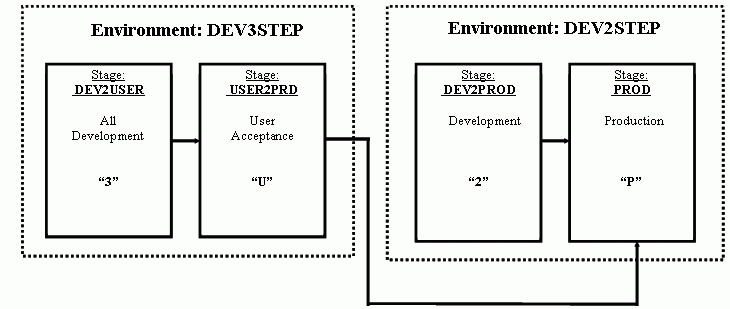
Example of Jump Error
Find in the Endevor Package
Listing Element Action SCL statement by
entering: F 'action #1'
Review the messages to locate the C1X0103C message.
ACTION #1
/ STMT #1
MOVE ELEMENT TEC123P
FROM ENVIRONMENT: DEV3STEP SYSTEM: TEAM51
SUBSYSTEM: TEC TYPE: PROC STAGE ID: U
OPTIONS:
RETAIN SIGNOUT
COMMENT: Move to Prod from U
.
C1X0103C ELEMENT TEC123P FOUND AT PHYSICAL PATH
LOCATION ENV/DEV2STEP SYS/TEAM51 SBS/TEC STAGE/2 (TEC123P was found in stage 2)
C1X0104E JUMP OPTION IS REQUIRED FOR SYSTEM TEAM51 TO
BYPASS THE ELEMENT
IN THE
PHYSICAL PATH
From the Endevor Messages and Codes;
21.16
C1X0103C ELEMENT element name FOUND AT PHYSICAL PATH LOCATION
Environment name system
name subsystem name stage id
Explanation: A version of the named element has been found
at the named location, which is in a mapped environment but is not on the
current map route.
Action: See message c1x0104e.
21.19
C1X0104E
JUMP
OPTION REQUIRED FOR SYSTEM name TO BYPASS ELEMENT IN PHYSICAL PATH
Explanation: The system named in the message requires that
move actions be specified with JUMP=Y when CA- Endevor has encountered a
version of the element(s) to be moved in a mapped environment but not on the
map itself.
Action: Resubmit the move request with JUMP=Y.
C1G0277E MOVE PROCESSING TERMINATED BECAUSE OF THE
PREVIOUS ERROR
The owner of the Package can
either have the Package Reset or rebuild the Package with the Jump=Y Option or
create another Package to move the Element with the Jump=Y Option.

Synchronization
If an Element is out of
synchronization with the same elements in the logical path, the result of an
Element move from stage U to stage P is an Endevor Return Code = 12. The usual cause of the out of synchronization
error is that an element has been pulled down from Prod into Dev2user (3) in
the BDA line by programmer #1 and had also been pulled down into Dev2user (3)
in one of the PDM lines by programmer #2. Each programmer may or may not be
working on separate sections of the Element source. Now programmer #1 moves the Element into Prod
before programmer #2. When programmer #2
moves the Element into Prod Endevor detects the out of Sync condition. The
error messages reside in the Package Listing located in XPTR. An example of a Sync error follows.
Example of Sync Error
Find in the Endevor Package
Listing Element Action SCL statement by entering: F 'action #1'
Review the messages to locate the SMGR116E message.
ACTION #1
/ STMT #1
MOVE ELEMENT TEC123P
FROM ENVIRONMENT: DEV3STEP SYSTEM: TEAM51
SUBSYSTEM: TEC TYPE: PROC STAGE ID: U
OPTIONS: JUMP, RETAIN SIGNOUT
COMMENT: Move PROC TO PROD .
SMGR116E SYNCHRONIZATION ERROR DETECTED FOR ELEMENT
TEC123P 01.05
From the Endevor Messages and Codes;
SMGR116E SYNCHRONIZATION ERROR DETECTED FOR
[ELEMENT¦COMPONENT] element
name
version.level
Explanation:
You have attempted to move or transfer an element to a location where a
version of that element exists that is not in sync with the version being moved
or transferred.
Action:
Retry the action specifying sync=y.
C1G0277E MOVE PROCESSING TERMINATED BECAUSE OF THE
PREVIOUS ERROR
The owner of the Package can
either have the Package Reset or rebuild the Package with the Sync=Y Option or
create another Package to move the Element with the Sync=Y Option. The owner of
the Package should verify all updates to the Element that will be synchronized
with the Element in Prod.
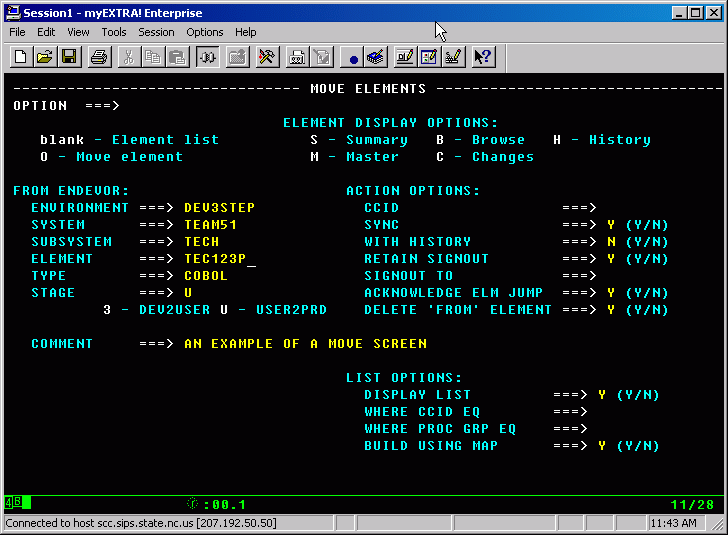
XPTR - location of Endevor Package Listings
If you can not find the
Endevor Package Listings from your View Favorite Reports display, go to your
XPTR profile by entering PRO if shown as a menu option or -PRO if not an
option.
1.
At the Profile
menu select your Favorites List.
_
S_FAV - FAVORITES LIST
2.
At the Manage
Favorites List Menu display the reports currently in you Favorites List
_S_Display/remove reports and directories in the list.
3.
If you do not
have the Endevor Package Listing displayed:
/DHR/BDA/BD02
DHRBDA ENDEVOR
PACKAGE LISTING
then PF3 and go to "Select
Reports" and directories to add to the list.
S_Select reports and directories to add to the list.
Else return to displaying your Favorite Reports and look for it in your list of
reports.
4.
Select the DHR
directory.
?
/DHR
5.
Select Reports
From Directory /DHR
?
/DHR/BDA
6.
Select Reports
From Directory /DHR/BDA
S
/DHR/BDA/BD02
DHRBDA ENDEVOR PACKAGE LISTING
7.
Press enter to
process selection then PF3 to exit out of Select reports and directories to add
to the list
You
should now be able to display Endevor Package processing listings for error
messages. If you are still having
problems locating the ENDEVOR PACKAGE LISTING, send an e-mail to [email protected]
to request assistance.