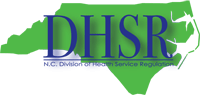
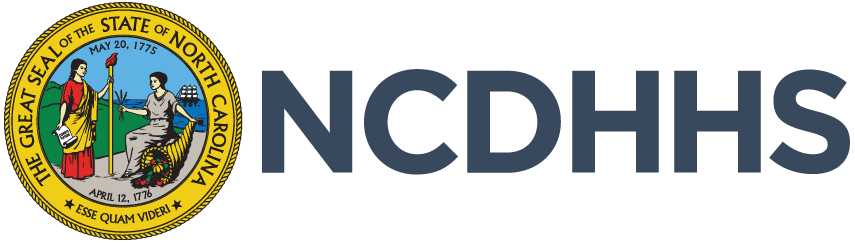
Logistics with the Office of EMS has the primary responsibility for tracking and conducting all vehicle inspections as well as data entry of associated information into Continuum. Additionally, the Logistics assists within other program areas to include: Systems, Compliance, Education, EMS for Children, and Hospital Preparedness as required.
1. How do I add a "new" ambulance to the agency Continuum profile?
2. What if I have a "New" ambulance that can't get inspected by OEMS right away?
A temporary ambulance permit is needed on new or used units that are being added to your fleet and ready for OEMS inspection. Temporary permits can be granted by your regional specialist (logistics) providing that the OEMS permitting inspection will be delayed.
Temporary permits are good for 10 days from the date of issue.
In the event of having a loaner ambulance, contact your regional specialist for details.
**Temporary permits will be granted at the discretion of the regional specialist. Please allow several days for processing the request.**
3. How can I get a temporary ambulance permit?
**Temporary permits will be granted at the discretion of the regional specialist. Please allow several days for processing the request.**
4. How do I edit or change the status of agency units in Continuum?
** Vehicles that are out for routine maintenance can remain in service however, vehicles that will be out of service for an extended time need to show as Not in Service.**
5. When/How do I "retire" a vehicle?
When a vehicle is no longer in use, whether it has been sold, remounted, salvaged or changing roles (supply unit, training, administrative vehicle), the unit can be retired. Once a vehicle is "retired", it is removed from your agency profile.
**Once a vehicle is retired and removed from your profile, it can only be placed back in service by your regional specialist.**
6. Where can I find the NCOEMS inspection forms?
Inspection forms can be found on the Forms and Applications web page on our website.
7. Where can I find the completed inspection forms for my units?
Completed inspection forms can be found in your agency profile in Continuum.
8. Does a quick response vehicle (QRV) require an OEMS inspection?
A QRV is only inspected at the Advanced Life Support level by OEMS. First responder and EMT level QRVs are regulated by the system, agency and medical director as to what equipment they are allowed to carry and use.
9. Inspections for non-transport/Mobile Integrated Health Care (MIHC) units (community paramedic) will be required in the future and will have NCOEMS inspection form.
Units used for dual purposes such as QRV/MIHC will be inspected according to the non-transport vehicle inspection. Highlighted items on the non-transport vehicle inspection form will not be required for units identified as MIHC only. Contact your regional logistics specialist if you have any questions.
10. How do I add/delete personnel from agency roster?
To add/delete personnel from your roster.